Bitbucket Cloud
Integrating with a VCS provider unlocks the ability to use GitOps workflows, import modules, enable Open Policy Agent, and much more.
To enable Bitbucket, go to “Integrations” in the account scope and select Bitbucket. Enter the provider name and copy the callback URL.
Log in to Bitbucket in a new window and register a new OAuth consumer (Settings –> OAuth).
Paste in the callback URL and set the permissions as shown below:
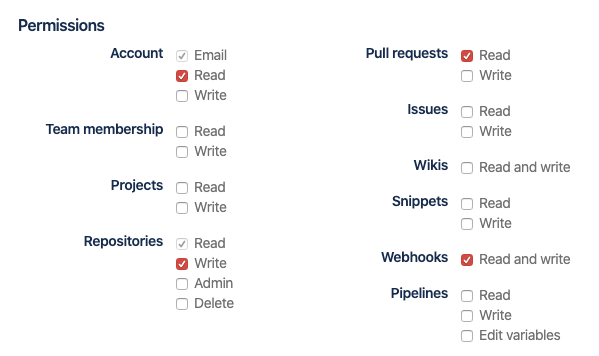
Click Save and then copy the Application ID and Client Secret:
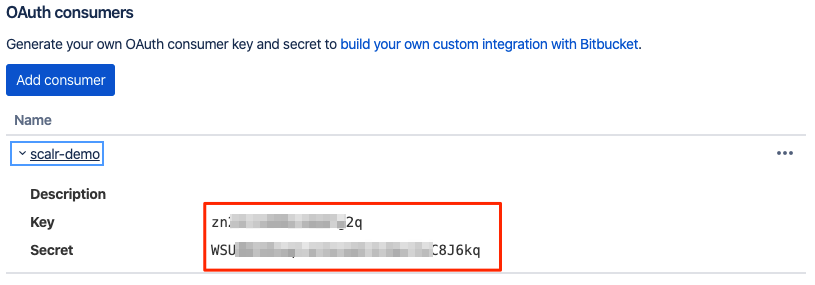
Go back to Scalr, enter the Id and secret. Upon clicking “create”, a redirection back to Bitbucket occurs to complete the authorization.
Commit Strategy
Admins can choose between the following two commit strategies when adding a VCS provider connection. All workspaces that use this VCS connection will inherit this setting:
Head Commit of the Base Branch: The default base commit strategy compares the latest head commit with the base branch commit
Previous Commit of the PR Branch: The commit compares the latest head commit with the previous head commit
The head commit strategy compares ALL commits in the PR every time a commit is pushed, while the previous commit strategy only compares the new commit to the previous commit that was made.
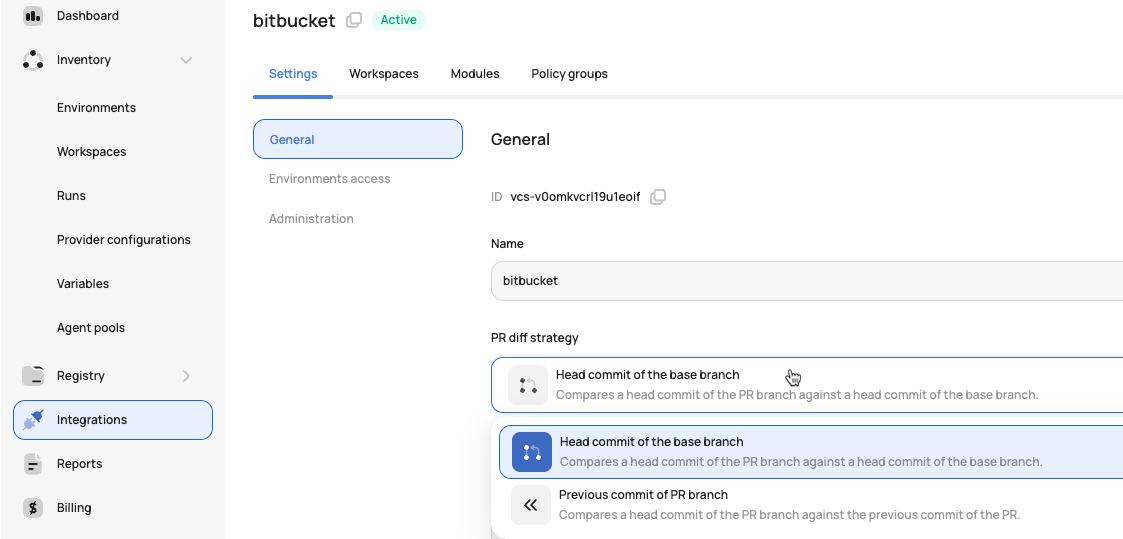
Automatic Base Branch Merge Before Run Execution
VCS-driven workspaces can automatically merge the base branch into the head branch before triggering a run. This ensures that runs are always executed against the latest code in the base branch, providing more accurate and reliable results. This helps a common pain point where runs could be executed against outdated head branches, potentially leading to false-positive results or failed applies after merging.
To implement this feature, enable the auto-merge option when configuring the VCS provider:
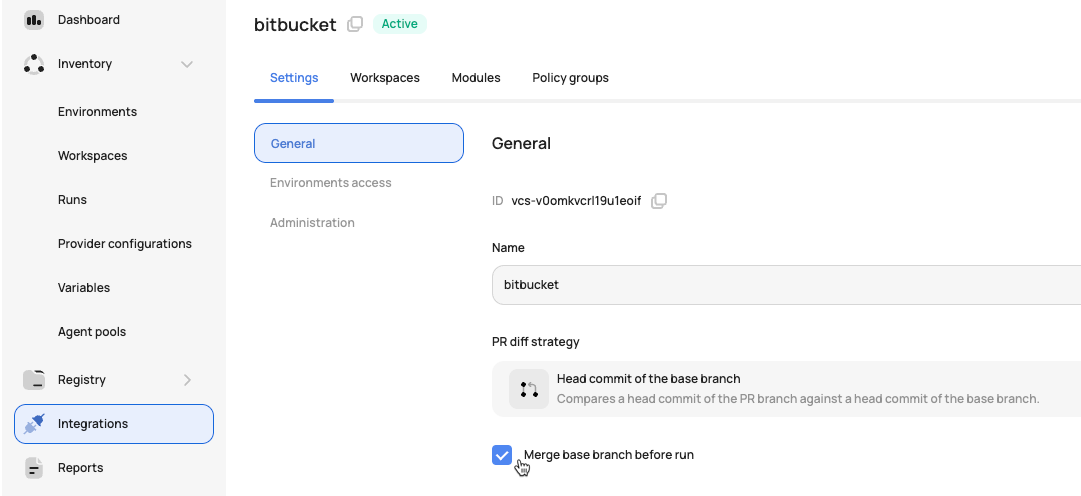
Updated 5 months ago
